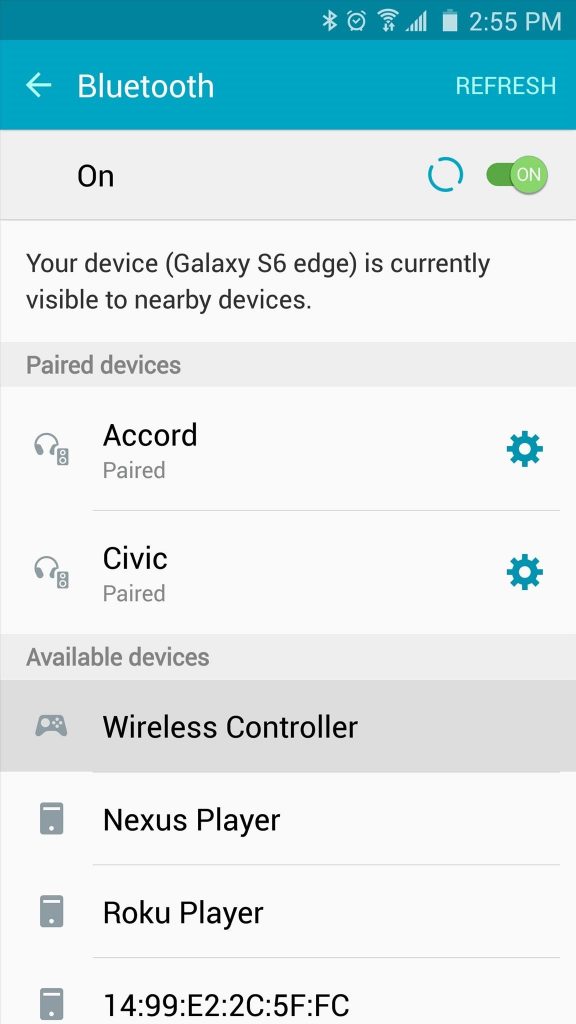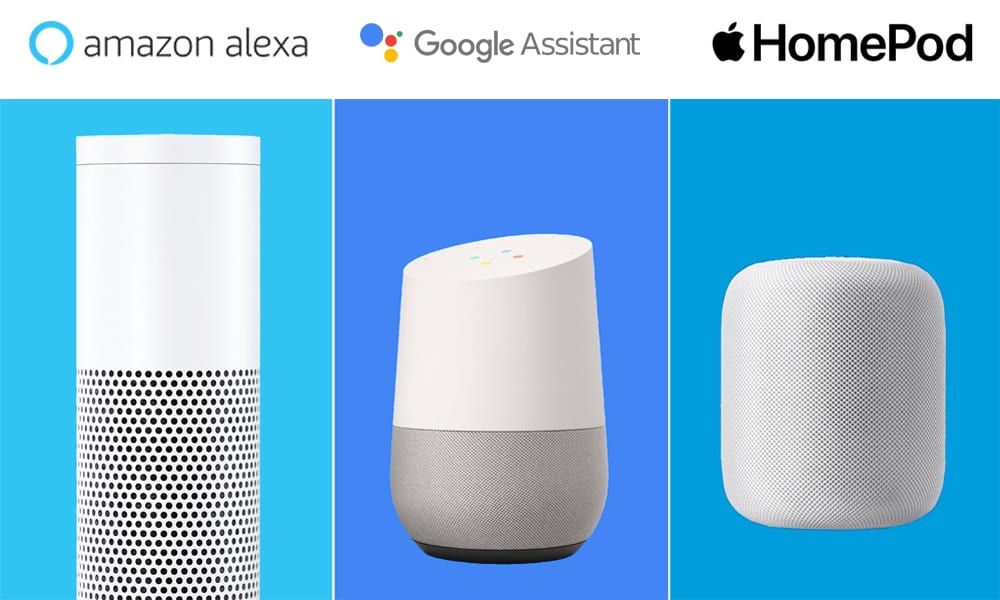Tips: OGG files are much more usable than MOGG files. See the several applications that let you play OGG files here: What Is an OGG File?
MOGG files that are used with the statistical program MedCalc probably can’t actually be opened manually by the software, but are instead just regular data files that the program needs to function.
In other words, the MOGG files are likely stored in the program’s installation folder so that MedCalc can use them as needed, but there probably isn’t a menu within the program that will let you import the file.
Tips: Though it doesn’t apply to audio files like Multitrack Ogg files, some MOGG files might just be text files that have the .MOGG extension. If so, you can use any text editor, like Windows Notepad or another free text editor, to open the MOGG file. Depending on the specific program that created your file, you may be able to see some or all of the data that makes up the MOGG , which might help you determine the program that should be used to open it.
How to Convert a MOGG File
A Multitrack Ogg file can be converted to another audio format using Audacity. The program supports exporting the MOGG file to WAV, OGG, MP3, FLAC, WMA, as well as some other common audio formats.
With Audacity, you can choose to export the entire MOGG or even just a single stream. To convert just one section of the MOGG , first select the audio you want to be converted and then use Audacity’s File > Export Selected Audio… menu option to choose an output format.
OggSplit+ is a portable and free tool that should be able to split a MOGG into the different OGG files that it’s made up of.
You’ll need a file extractor program like the free 7-Zip to extract the OggSplit+ program from the archive, after which you can drag the MOGG onto the OggSplit+.exe file to use it.
We can’t think of a good reason you’d ever want to convert a MOGG that’s a MedCalc Data file to another file format. Considering the role it plays in that program, any conversion done on it would probably render the file useless.