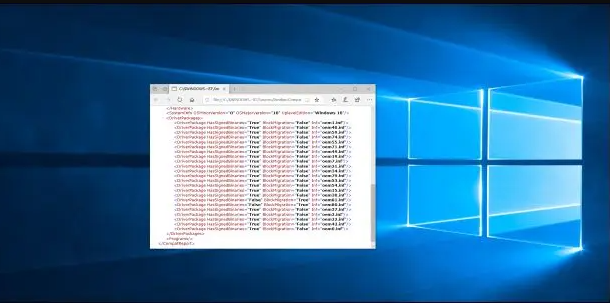DISABLE INTERNET EXPLORER IN WINDOWS 10, 8, 7, AND VISTA
In Windows 10, Windows 8, Windows 7, and Windows Vista, disable Internet Explorer by turning it off in the Control Center.
- Open the Windows Start Menu.
- Select Settings (the gear icon).
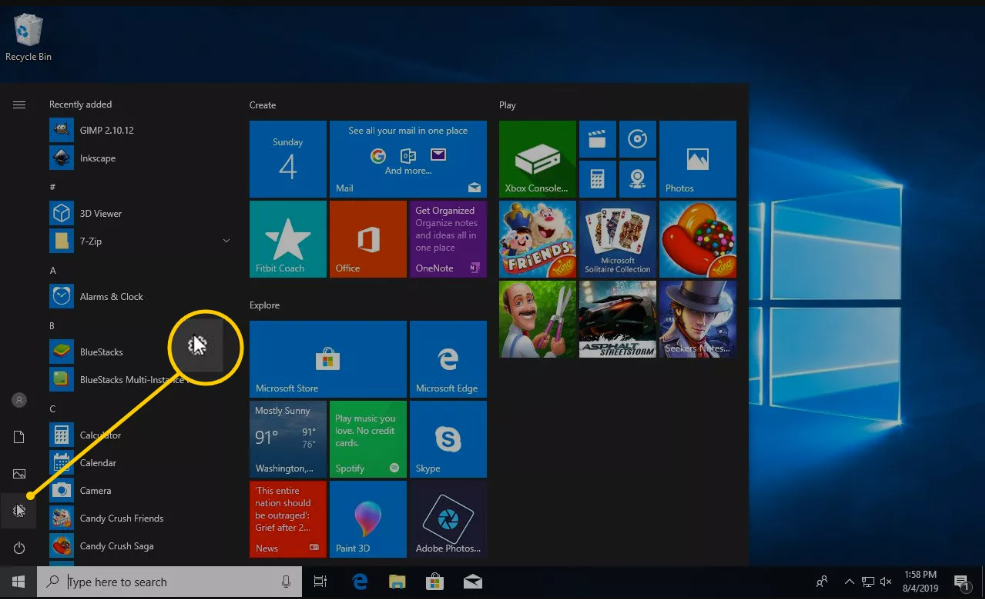
3. In the Windows Settings, choose Apps.
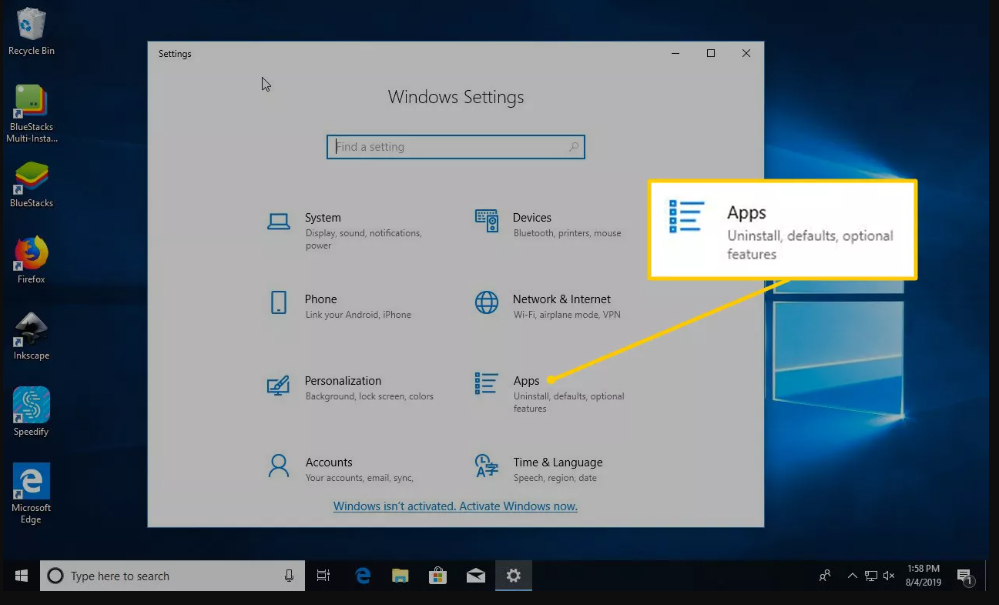
4. Select the Apps & Features tab, then select Programs and Features.
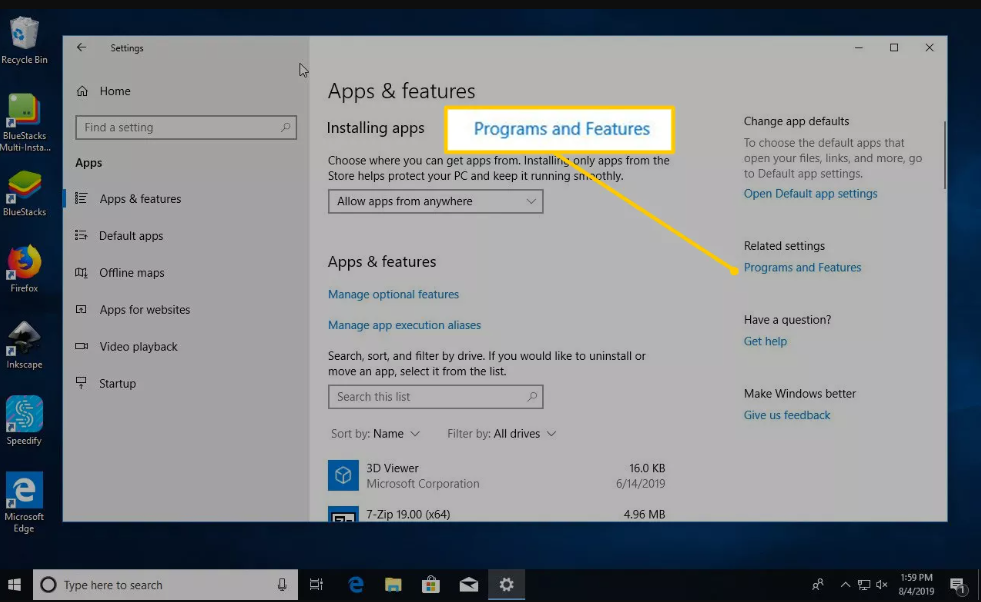
5. In the Programs and Features window, select Turn Windows features on or off.
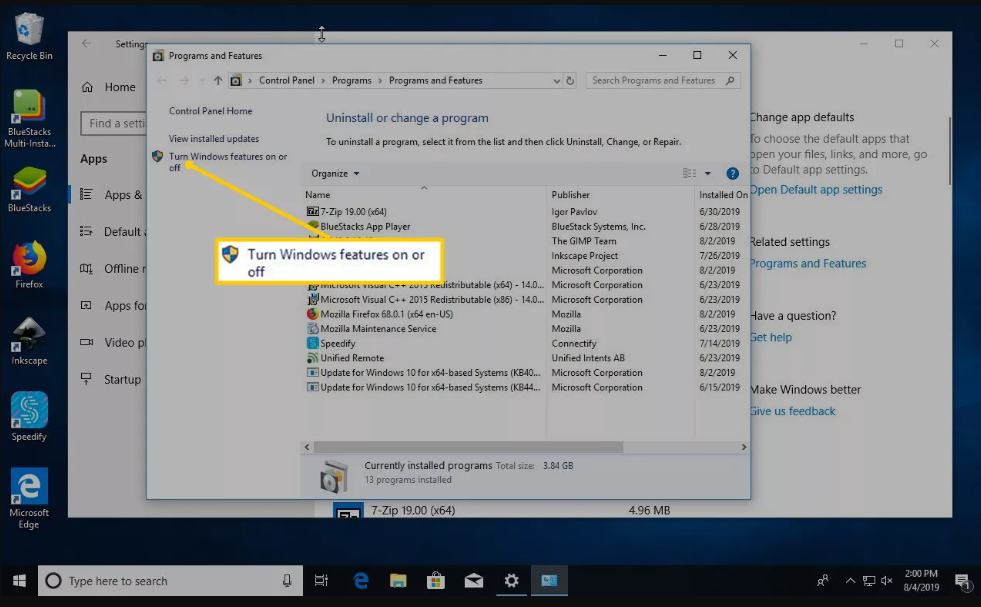
6. In the Windows Features window, clear the Internet Explorer 11 check box.
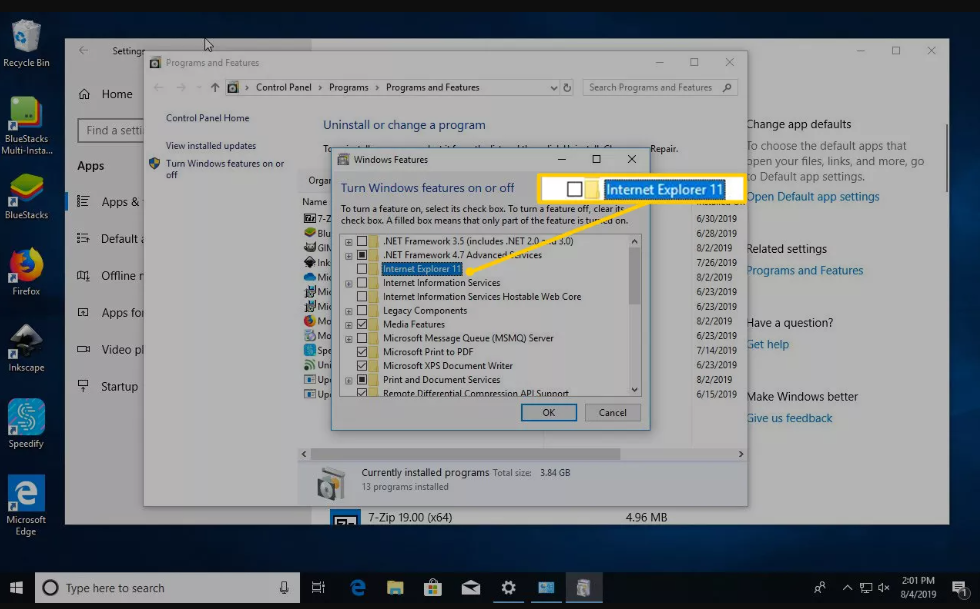
7. In the warning dialog box, confirm that you want to disable Internet Explorer.
8. When prompted to restart your computer for the change to take effect, select Restart now.
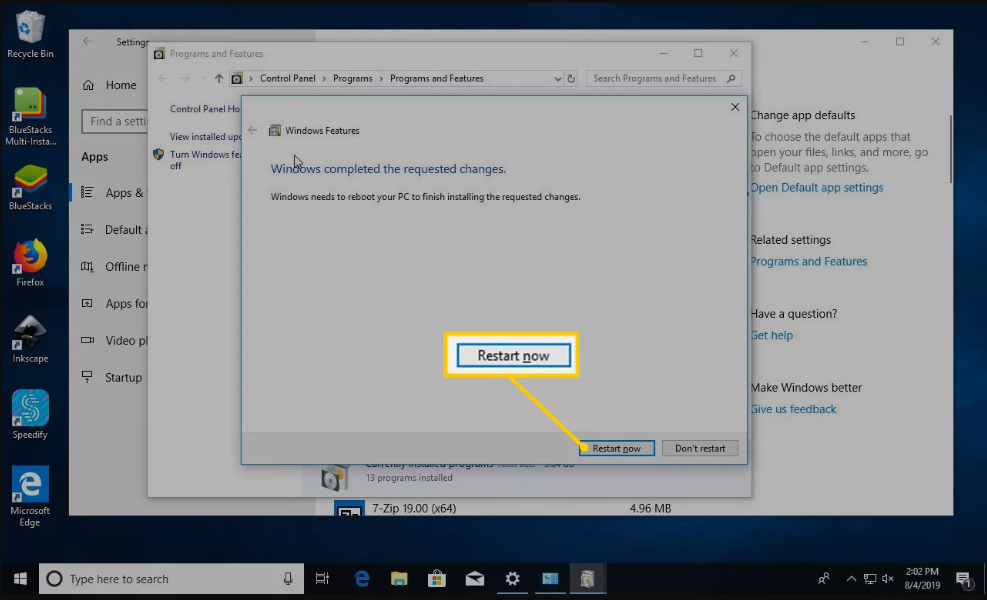
9. When the computer reboots, Internet Explorer is disabled.