iOS 11 adds more controls to Control Center, plus lets you pick and choose
In the Apple iOS 11 update, the Control Center underwent an overhaul. Control Center is a central location for common and frequent tasks such as turn Bluetooth or Wi-Fi on and off, adjust volume, or enable screen-rotation lock. The utility is easier to customize than it was when Control Center first appeared as part of iOS 7.
What Exactly is Control Center?
Control Center appears when you swipe up from the bottom of the screen on an iPhone or an iPad. In iOS 10 and earlier versions, Control Center had two or more panes, and you could swipe left and right between them. The first pane had system controls such as brightness, Bluetooth, Wi-Fi, and Airplane mode, while the second pane held music controls (volume, play/pause, and AirPlay), and a third panel appeared if HomeKit devices were set up, with a button to control each device.
In iOS 11, Control Center is redesigned to keep everything on one screen. You won’t have to swipe back and forth between panes, but you will tap some Control Center items to expand items to full menus.
How to Customize Control Center in iOS 11
iOS 11 is the first version of the Apple mobile operating system that lets you customize what’s available in Control Center.
- Open Settings, then tap Control Center.
- Turn on the Access Within Apps toggle switch to allow Control Center access from within apps. If you use Control Center a lot, keep this turned on. Otherwise, press the Home button to exit each app before swiping up to access Control Center.
- Tap Customize Controls.
- Tap the red Minus button to remove an optional control or tap the green Plus icon to add one. Add or remove controls to fit your needs.
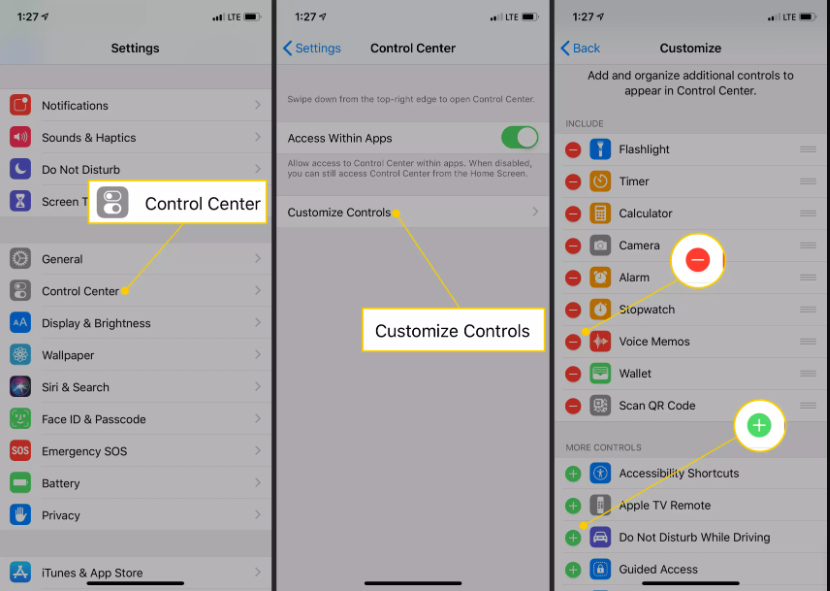
5. To change the order of the buttons, tap and hold the icon to the right of an item, then drag it into a new position.
Control Center updates right away (there’s no Save button to tap or anything), so you can swipe up from the bottom of the screen to look at the layout. Make adjustments until Control Center is the way you like it.
What’s Available in Control Center Since iOS 11
Some controls are built-in and can’t be removed, and others you can add, remove, or reorder any way you like.




