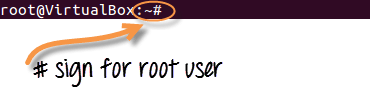Make your own 3D art with these tools included in Paint 3D
The toolbar is how you access all the painting and modeling tools included in Paint 3D. The menu items are called Art tools, 3D, Stickers, Text, Effects, Canvas, and Remix 3D.
From several of those menus, you can not only paint on your canvas and position objects but also create your own models from scratch or download models created by other users.
Below are a handful of things you can do in Paint 3D to make your own 3D art, whether it be a fancy logo or header for your website or a model of your home or a city.
Tip: While the toolbar is useful for accessing all of the built-in tools, the Menu option is where you insert 3D models into Paint 3D, save your work to a 2D or 3D image file format, print your design, etc.
3D Art, Draw 3D Objects
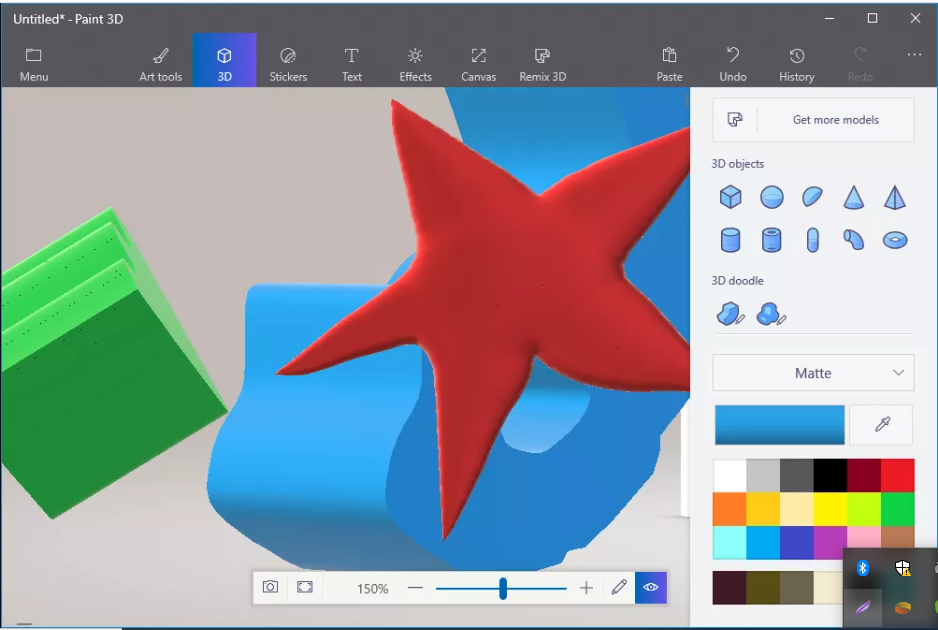
Within the 3D toolbar item in Paint 3D is a section called 3D doodle. This is where you can freehand 3D models.
The sharp edge tool is meant to provide depth. You can draw over an existing 2D image to copy its shape and ultimately make it 3D, or draw into a free space to make your own 3D object.
The soft edge tool is extremely similar but should be used when you need to build in an inflation effect where the edges are round instead of sharp.
You can pick any color you want with either tool by using the color options to the right before you draw the doodle, or by selecting an already drawn model and choosing Edit color from the menu.
Moving and shaping a 3D doodle is as easy as selecting it from the canvas and using the pop-up buttons and corners.
Import Pre-Made 3D Models
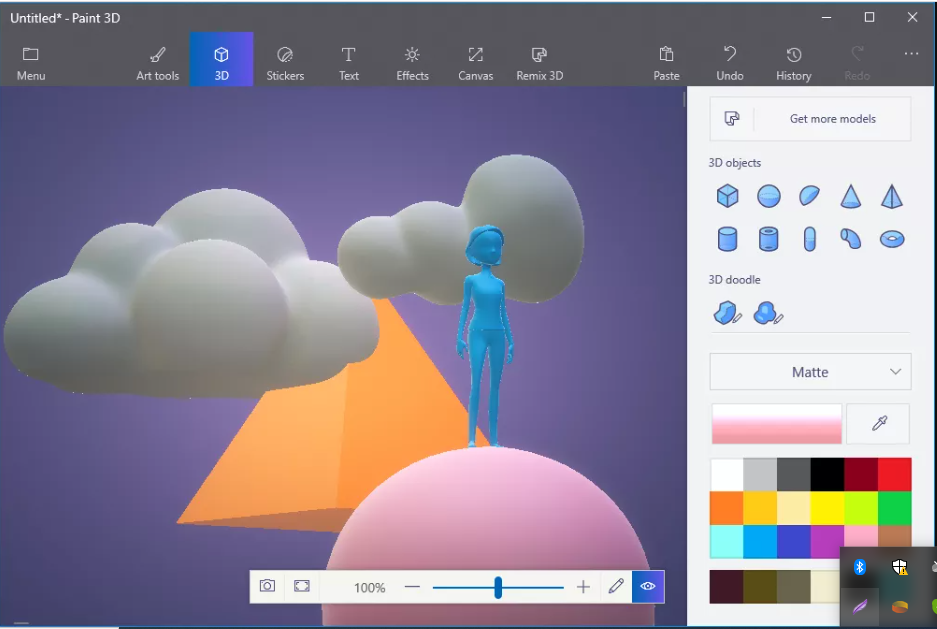
There are two ways to build 3D art with pre-made objects. You can use the built-in shapes or download simple or complex models from other Paint 3D users.
From the 3D menu, within the 3D models area, are five models you can import directly onto your canvas. They include a man, woman, dog, cat, and fish.
The 3D objects section includes 10 others that are shapes. You can choose from a square, sphere, hemisphere, cone, pyramid, cylinder, tube, capsule, curved cylinder, and doughnut.
Some other ways to build 3D models is to download them from Remix 3D, which is an online community where people can share and download models for free. Do this from the Remix 3D menu on the Paint 3D toolbar.
3D Art, Use 3D Stickers
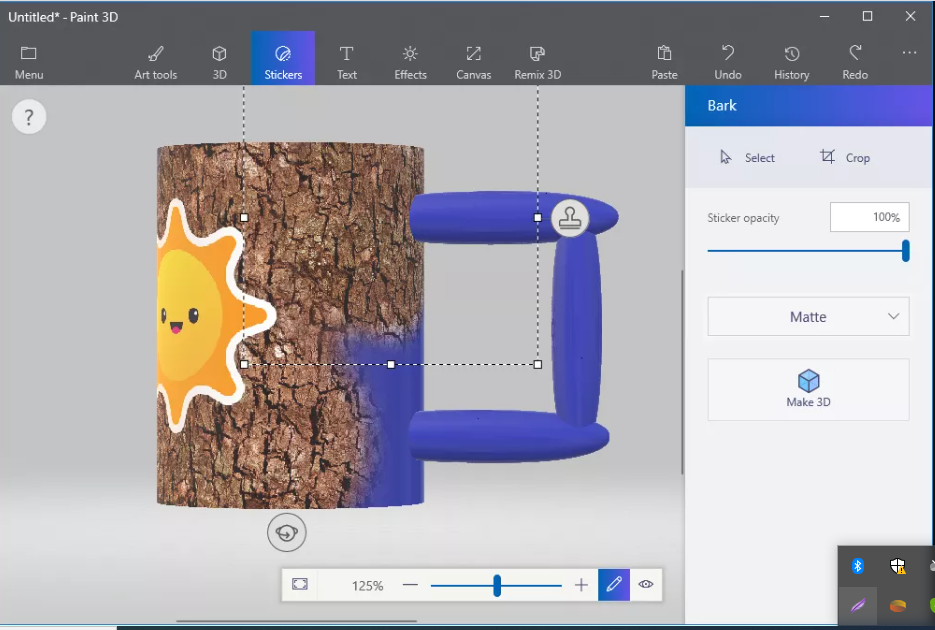
The Stickers area of the toolbar has some additional shapes but they are two-dimensional. There are also some lines and curves you can use to draw on 2D and 3D objects.
Within the Stickers subsection are over 20 colorful stickers that can be applied to 3D models as well as flat surfaces. There’s also a handful of textures that work the same way.
Once the sticker is positioned as you need it, click away from the box or hit the stamp button to apply it to the model.
3D Art, Write Text in 3D
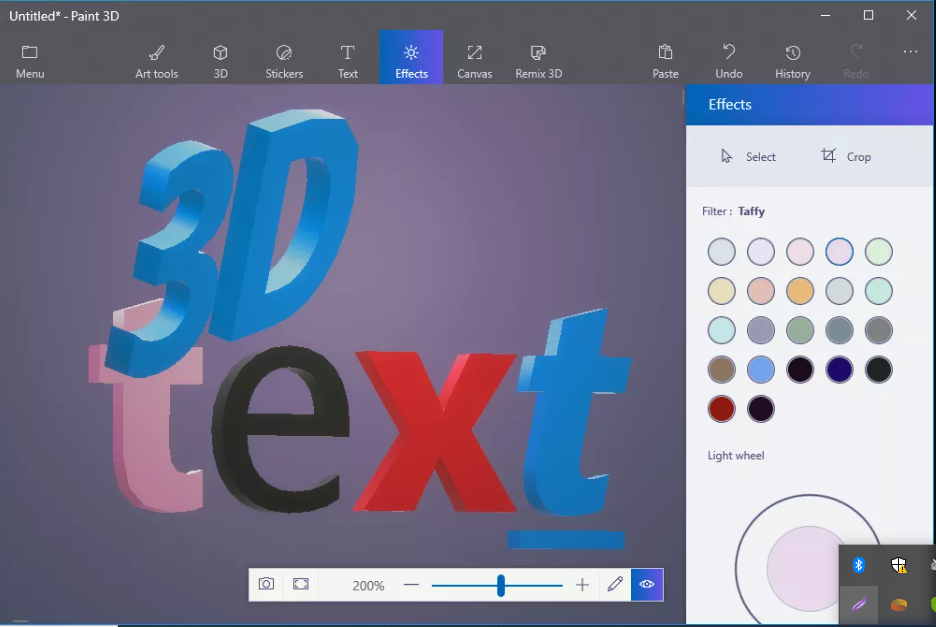
Paint 3D has two versions of the text tool so that you can write in both 2D and 3D. Both are accessible from the toolbar under Text.
Use the side menu to adjust the color, font type, size, and alignment within the text box. Every character can be adjusted individually like you see in the image here.
With 3D text, since the object can move off of a flat surface, you can adjust its position relative to all other objects much like you can with any 3D model. Do this by selecting it and using the pop-up buttons around the text.
Convert 2D Images Into 3D Models
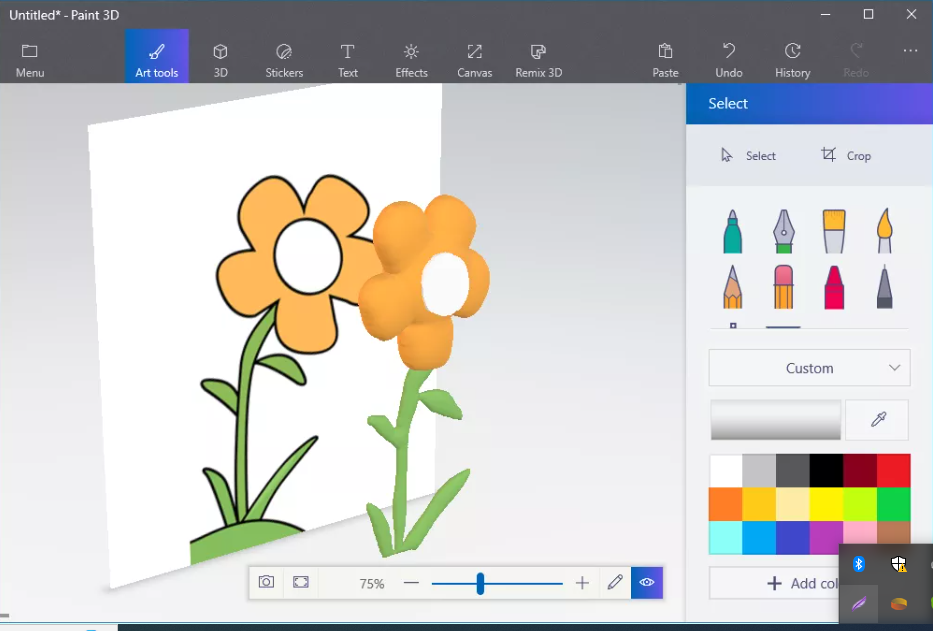
Another way to make 3D art with Paint 3D is to make a model using an existing picture. You can use some of the tools explained above to make the image pop out of the canvas and bring life to your otherwise flat photos.
For example, the soft edge doodle is used to make the flower petals you see here, the center of the flower can be built with the sphere shape or sharp edge doodle, and the colors are modeled after the flat picture by using the Eyedropper tool to sample the picture’s color.